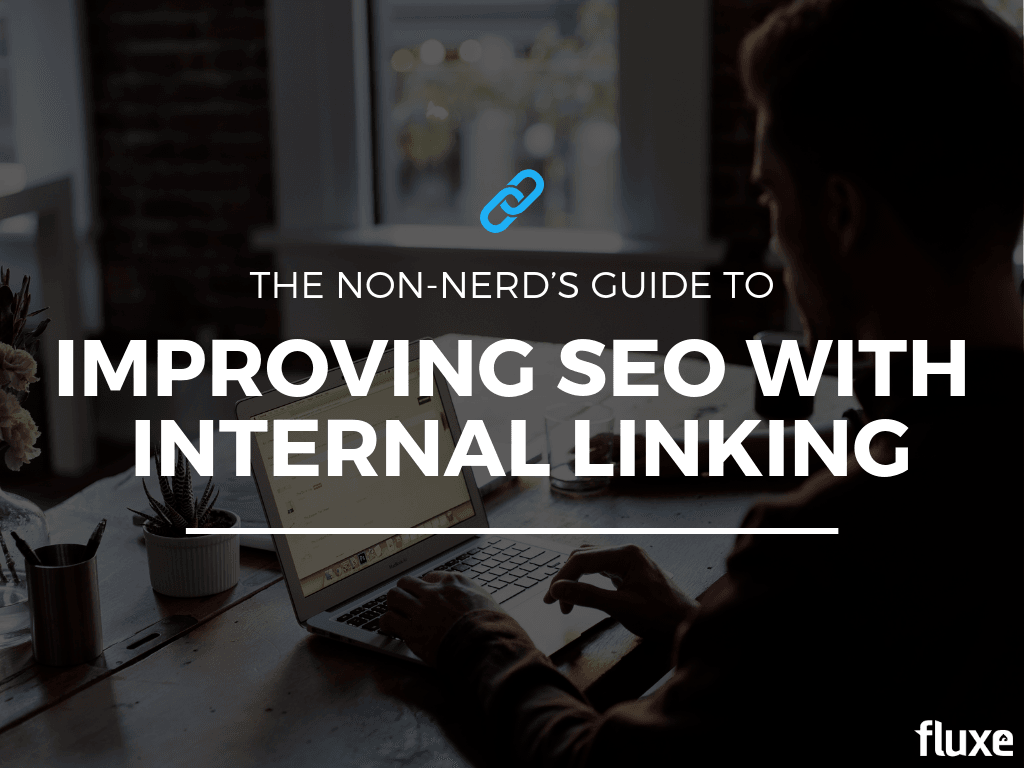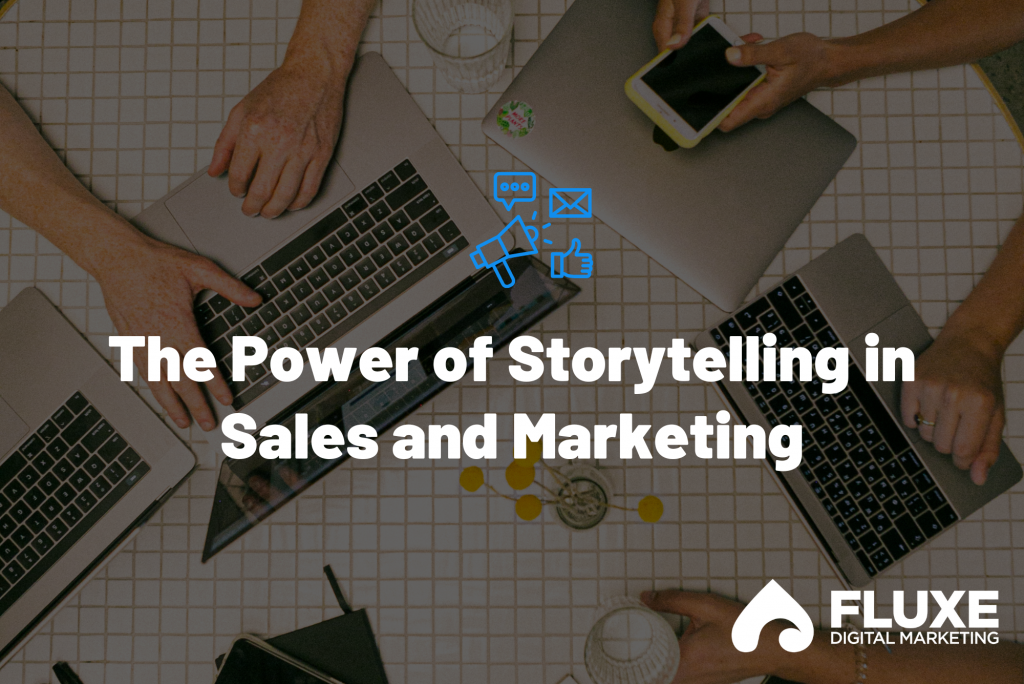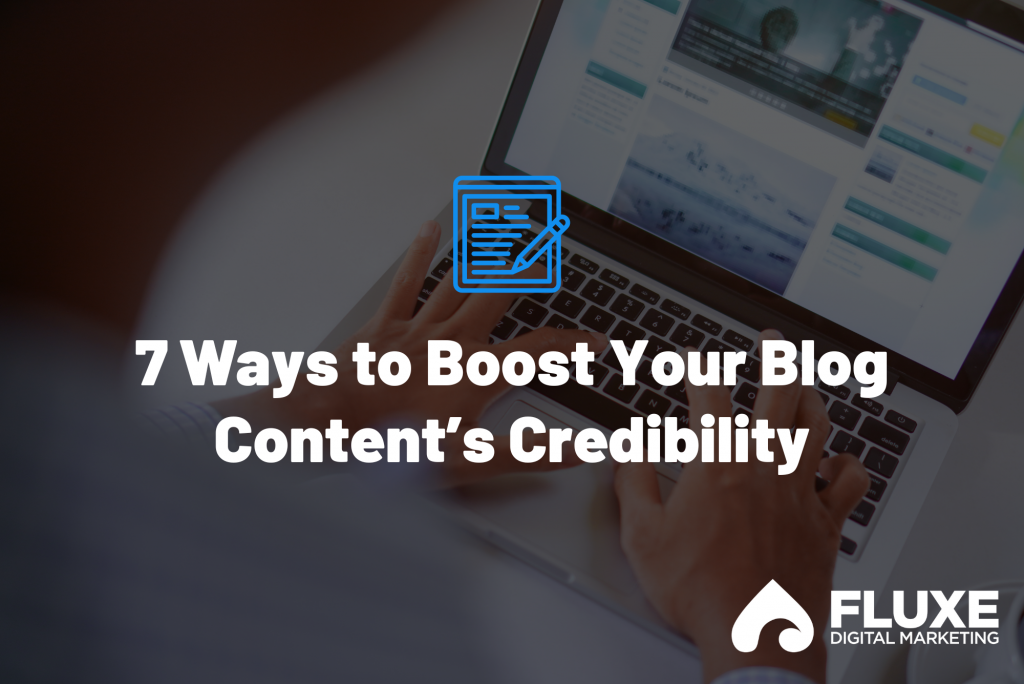SEO is a ridiculously big and complex topic. There are a gazillion different strategies, and it often feels like the more difficult the strategy is, the higher the impact will be.
But that’s not always true.
There are a few strategies that are easy to implement AND can also make a huge impact on your site’s rankings.
Internal linking is one of those strategies.
In fact, aside from building external links to your website and creating new content, internal linking is one of the easiest, low-hanging fruit tactics you can use to strengthen your SEO.
So in this post, I’ll explain it specifically for our audience – small and medium-sized business owners – and share only what you need to know about internal linking to get the most from it.
And I’ll try to do it in non-marketer language, so you can actually understand it.
What are Internal Links, Exactly?
Internal links are links in your website content linking to other helpful pages on your site. These can include links in your top menu navigation, in your footer, inside your blog posts (<= That’s an example of an internal link) or your calls-to-action that link somewhere else on the same site. You can see in the internal link I just linked to above, it leads to the main blog page on this site.
Contrast that with an external link which is a link on your site to another domain.
For this post, we’ll focus on links inside the content on your pages (again, like the one above) because these pages will have some of the best opportunities for internal linking.
Before we jump in, a few nerdy SEO words you need to know:
- A Hyperlink: Is the same thing as a link. It’s the actual link you add to direct a click to another page or site.
- Anchor text: Is the clickable text in a hyperlink usually underlined and blue and opens another page when clicked. The text can be a single word or phrase.
The Purpose of Internal Linking
If you aren’t marketing and SEO nerds like us, you probably haven’t given internal links a second thought, but it turns out, they can be incredibly beneficial on a few different levels: From SEO to navigation to conversion.
Here are the biggest reasons you need to pay attention to internal links:
Internal Links Share Page Authority
If you have a page on your site with a lot of backlinks, linking from that page to another can help the other page improve its rankings. Usually is there a piece of context missing? Your homepage will have the most backlinks and popular blog posts or resources pages often attract more links too.
For example, if you have a popular post that’s linked to several times and ranks well for keywords, linking from that post to a new post that hasn’t started ranking yet can help that post rank quicker.
Internal Links Increase Reader Engagement
Have you ever started reading an article on a new site, and as they mentioned related articles or resources with a link, you opened them in a new tab and explored those as well? Then before you realized it, half an hour (OK, maybe it was longer than that) went by as you got lost deeper in that site?
If you answered yes, you did exactly what they wanted you to do. As you read, internal links can be an excellent source of additional info that deepens your engagement and increases your time on-site. In short, it’s being as helpful as possible by providing additional, related resources inside each post the reader’s naturally curious about. This makes it easier for readers to find what they’re looking for.
Internal Links Increase Conversions
When linked to landing pages, you can also use internal links as calls-to-action to guide readers with a conversion-related action such as:
- Contacting you
- Filling out a form or scheduling a call
- Giving you their email in exchange for a content upgrade
- Signing up for your email list
- Purchasing a product
- Booking a demo
- Starting a free trial
How to Quickly Create Internal Links Using WordPress
Since WordPress is what most people use for their sites, we’ll use it for our example but the same steps apply to any website content management system (CMS).
Internal Linking Best Practices
Now that you know how, let’s make sure you don’t screw it up with a few tips :)
Try to include the keyword of the page you’re linking to in the anchor text.
You want your links to be helpful and descriptive to encourage deeper engagement AND so readers aren’t blindly clicking links on your site.
In the example below, I linked to another post about cornerstone content and hyperlinked that text so people knew exactly what to expect if they click it.

Avoid overusing generic anchor text like click here, this page, or read more.
When intentionally creating internal links, avoid the above vague phrases when you could rephrase it and use a descriptive keyword phrase instead. The exceptions are if you cite a resource or link to an internal page you don’t want to improve the SEO for.
In the screenshot example below, I linked to a PDF on our site I don’t want to improve SEO for because it’s a perk for Fluxe readers so I hyperlinked the word, HERE.
 Vary your anchor text a little. Not a huge deal, but don’t use the same anchor text 10 different times. The goal is for it to look and read natural.
Vary your anchor text a little. Not a huge deal, but don’t use the same anchor text 10 different times. The goal is for it to look and read natural.
Avoid using the same anchor text for two different pages.
Imagine you’re on a road trip, trying to figure your next exit, and your GPS gave you the same sign for the next five exits… Then smugly said in that robotic voice, “You figure it out.” That’s what happens when you use the same anchor text for 2 different pages, it’s a surefire way to confuse the heck out of Google.
For that reason, be sure that you’re using unique anchor text for each page so Google understands exactly how your pages relate to each other. If you have a few pages or posts that are so closely related and they share anchor text, consider merging them together into a single, more helpful resource.
Set your links to open in a new tab and make sure they’re Dofollow.
When adding a new internal link, don’t forget to click the checkbox to open the link in a new tab. That way your readers can open a new article without losing their place on the page. By default your links should do that, but it’s a good idea to double-check that they are if you have the option.

Find and fix broken internal links.
If you’re just starting to build internal links in your site, a great place to start is finding any broken links and fixing them. You can do this with a free tool that scans your site’s links and gives you a list of any broken links you have, so you can quickly find and fix them.
Here’s a quick video below showing you how with a tool called Dr. Link Check.
How to Spot Opportunities on Your Site for Internal Links
One of the best times to build internal links is when you publish new content on your site, such as a new blog post or product/service page.
The content is fresh in your mind, and you can find opportunities to link to other pages from your new page and opportunities to link from existing content to your new page.
Let’s start by finding opportunities to link from existing content to your new page. Here’s a trick for doing this quickly:
- Open a new tab in your browser
- Enter this: site:[your site url] “key phrase you want to find links for to your new article”
- Here’s an example from a recent post: site:https://fluxedigitalmarketing.com/ “formatting”
This tells Google to search only your site and whatever phrase is related to your new piece of content. Use the quotation marks around the phrase to make sure Google only searches that specific phrase.
For example, on a post I recently published about blog formatting, I’ll search keywords and phrases like “blog format”, “formatting” and “subheadings” to find any relevant content I’ve written about in the past I could use to link to this new post. See the video below for a quick tutorial on how to do this:
That’s it!
By adding the internal linking process to your publishing routine along with the best practices above, you can master the second most important piece of SEO! (Minus the nerd part.)