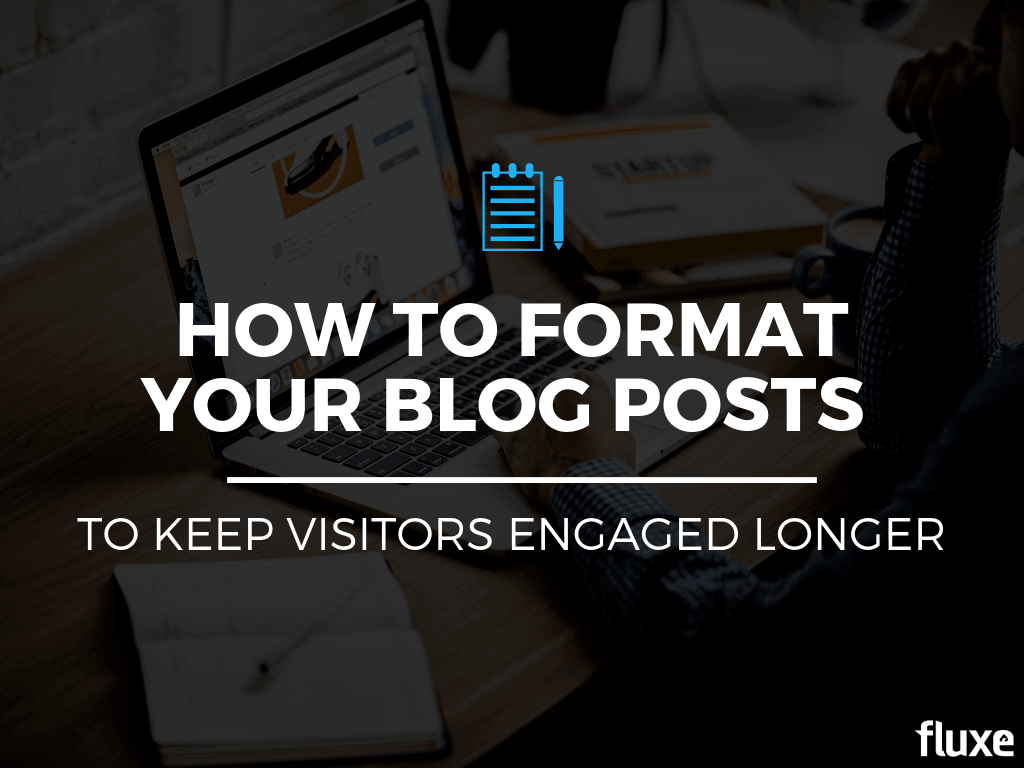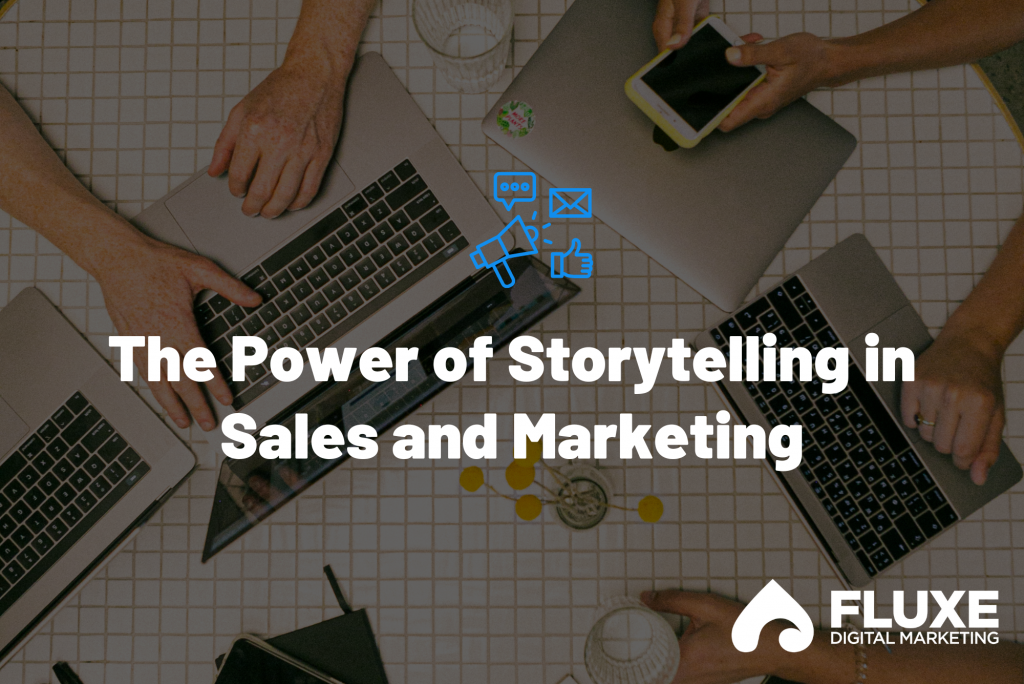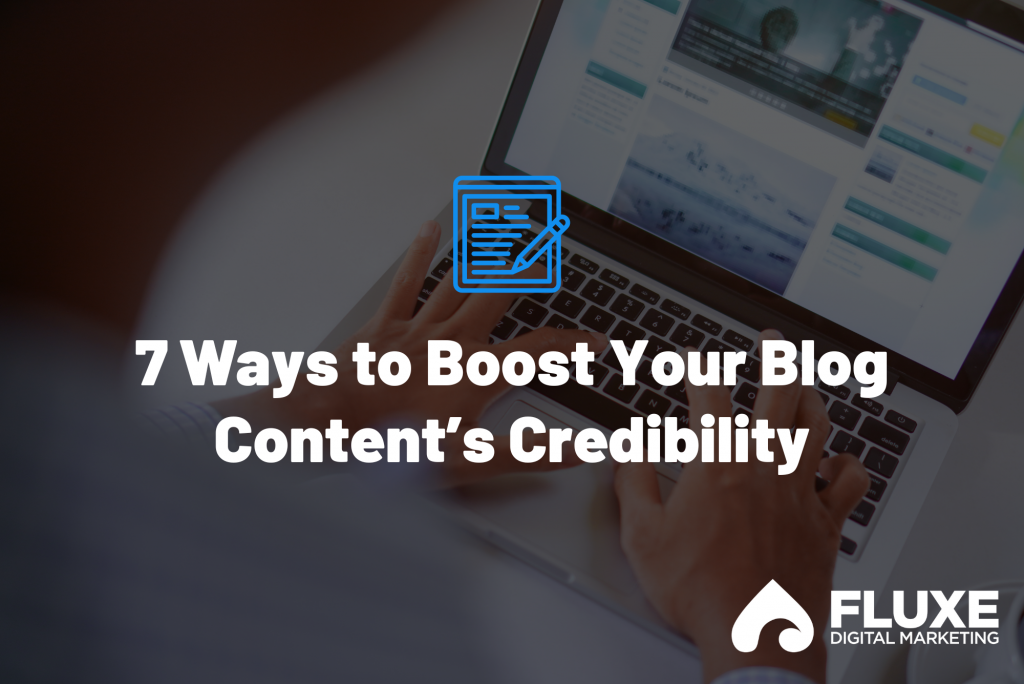You already know that people don’t read your blog the same way they read a book.
They’re distracted.
They quickly skim through the content.
Basically, your audience needs all the help they can get to stay focused.
But how do you turn that knowledge into an actionable checklist for your blog’s style guide?
You do have a blog style guide, right?
Even if you don’t, this is the perfect first step. In this post, I’ll walk you through everything to consider when formatting your blog articles.
Blog Post Formatting Tips
Short paragraphs = Happy Readers
Even if you’ve heard this before, it’s worth hearing again. People don’t read blog content like they read a book. Instead, they’re distracted, skipping around, and need all the help they can get to stay focused.
For that reason, you never want to create big blocks of text in your blog posts. It causes readers’ brains to shut down and never get past the second word.
Use this simple rule: no more than three sentences per paragraph and create a new paragraph for each new thought or point.
Use Subheadings as Signposts
Do you use proper subheadings as signposts to guide your readers through the article? Think about how many times you get distracted reading on your phone and look up, only to look back down and forget what you are reading.

Think of subheadings as a way to guide your reader through the content so they know what they’ve read and what’s coming up. Using subheadings also improves SEO because it helps Google better understand what your content is about.
How to Use Subheadings to Format Your Blog Post
- Use them to set off lists (like this one).
- Use them when moving to the next point or sub-topic in your article.
- Use them for breaking up the introduction, main points, sub-points, and conclusion of your article.
- Make your subheading is a proper H2 or H3 – never just increase the text size to create a subheading.
When Should You Use H1 vs H2 vs H3?
Think about your post in a hierarchical format. It helps to plan your posts ahead in a list style and then fill out each of those lists and turn them into subheadings.
- Your H1 is the title of your post. Only use it once.
- Use H2’s for the main sections. For example in this post, the intro, main section and conclusion are H2’s.
- Use H3’s for lists or points inside an H2. For example, the H2 subheading in this post is “Blog Post Formatting Tips” and the H3’s are the names of each tip.
- If you have a list or section inside of each tip, like we do in this example, make those sections H4’s and so on.
Clarify Your Content with Visuals
Not everyone consumes content the same way. So, how can you show in addition to telling throughout your article?
This is especially relevant for technical and how-to content. As I write, I try to constantly think about how I can reinforce the points or better explain them with a visual.
Visuals Can Be Used To:
- Reinforce a point (quote box or click-to-tweet box)
- Explain a process (step-by-step chart or graphic)
- Enhance a thought (a drawing or sketch)
- Break up the text monotony (picture)
- Add some personality (gif or meme)
- Summarize your info for easy digestion (infographic, chart, or table)
- Present your info in an alternative way (video or SlideShare version of your post)
Tips for Making Your Images POP:
- Steer clear of stock photo-esque images. You know the ones I’m talking about. Cheesy unnatural smiles staring straight at the camera, close-up handshakes etc.
- (Side-note: If you want our favorite free stock photo sites, grab this free PDF with our top 50 favorite stock photo sites HERE. — no opt-in required)
- Center align your visuals to keep the content flow.
- Think twice about image size. Bigger isn’t always better and if it takes up the entire screen, it can be distracting.
- Before uploading a visual to use on your site, pay attention to the size and its effect on your page loading time. Consider using a compression plugin or compressing your image using a free tool like Compressor.io.
Use Text Formatting Strategically
When exactly should you use bold, underline, and italics? The simple answer: To clarify what you’re talking about.
Bold phrases and main points you want to draw emphasis to. Do this sparingly as it can have the opposite effect when used too often.
I see underlining as more of a style preference vs. bolding, but they can achieve the same effect. Just be cautious of readers mistaking underlined text for links (when they’re not). For that reason, I recommend sticking to bolding important parts of sentences.
Italics can be used to highlight quotes, names of books, blogs, movies, etc. I also use them for conversations and small subtleties when comparing two things. See what I mean in the image below.

Make It Easy on the Eyes
Background: Your background color should be easy to look at on a computer or phone and contrast against your text. A simple white background or a light shade of grey or blue with background text is always a good way to go.
Font: Keep your font simple. When in doubt, Arial or another basic sans-serif font is a safe bet.
Font Size: Remember the types of devices people consume content on and be sure your text is large enough. Every font size is different but as a rule of thumb, don’t go any smaller than an 11 point font or larger than 14.
Blog Column Width: Just like big blocks of text can put your readers to sleep, long column widths can also cause readers to lose their place and are a nightmare on multiple screen sizes. Aim for a blog column width of less than 100 characters wide.
Add These to Your Blog Style Guide!
The most important thing to do is make a decision on each of these points and stick with them across your blog. Document these decisions and share them with your entire company so everyone’s on the same page.
Your readers will thank you for it.